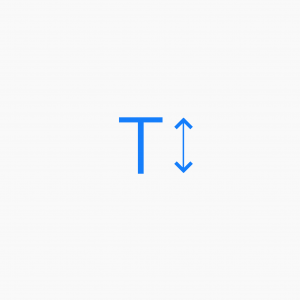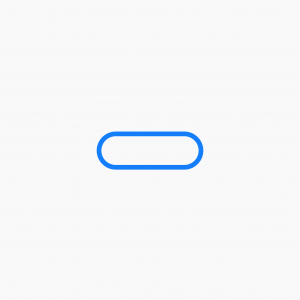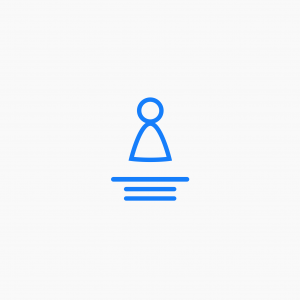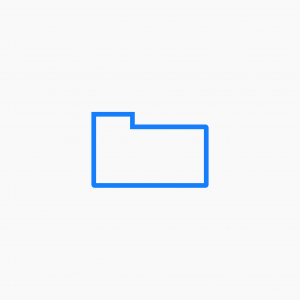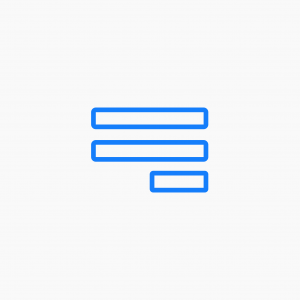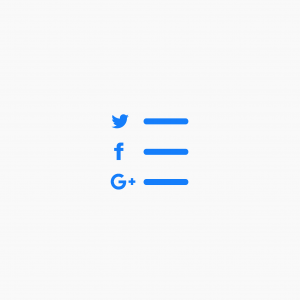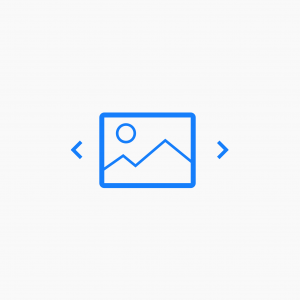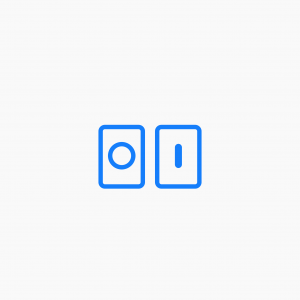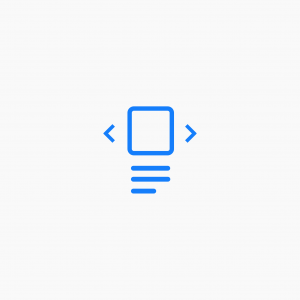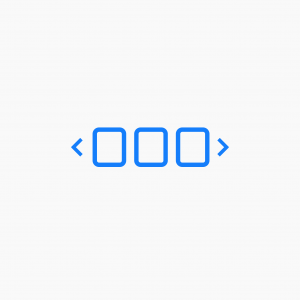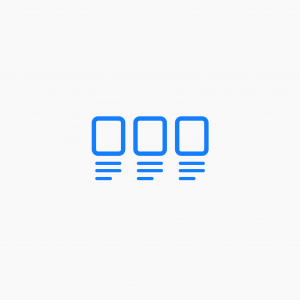Beaver Builder
Example 1 A standard H1 heading module, left aligned. This is an H1 heading Example 2 Using the previous example – in this case, we’ve changed the font to Lato Light and set a custom letter spacing. This is an H1 heading Example 3 In this example we’ve set the headline to 28px, right aligned…
Read MoreExample 1 A standard solid button with a 4x rounded corner. This button has a transition animation that initiates when the user hovers over the button. The button width is set to auto. CLICK ME Example 2 This is the same button but we’ve set the width to 200px. CLICK ME Example 3 A full width…
Read MoreExample 1 In this example we’re showing a slider of testimonials with a customised header. Awesome feedback from our customers What an awesome experience this has been. Our day out hot air ballooning will never be forgotten! We’ll always cherish our night-time hot air balloon experience! Thank you team for a wonderful time. Example 2…
Read MoreExample 1 The default tab container shows the tab title with the active tab coloured grey. Tab 1 Tab 2 Tab 3 Tab 1 Tab one content Lorem ipsum is a pseudo-Latin text used in web design, typography, layout, and printing in place of English to emphasise design elements over content. It’s also called placeholder…
Read MoreExample 1 This is the standard, stacked subscribe form set to collect name and email address. Example 2 In this example we’ve opted to collect emails only and created an inline form and button. Example 3 Using the standard Beaver Builder button settings, we can add icons and style the button to suit the page…
Read MoreExample 1 This example shows the default display of all of the social buttons – Facebook, Twitter and Google+. Other than limiting which buttons are displayed there are no other settings to adjust.
Read MoreExample 1 In this example were showing cropped images with a ‘Ken Burns’ effect and fade transition. Slide show starts automatically and we’re handing all controls. This is a good solution for full width rows too. Example 2 Here’s we showing the same slide show but with all controls enabled on hover. This slideshow…
Read MoreExample 1 The default pricing boxes with the pricing row highlighted. Item 1 $20 per Onth Feature 1 Feature 2 Feature 3 Get Started Item 2 $35 per month Feature 1 Feature 2 Feature 3 Get Started Example 2 In this example, we’re placing more emphasis on item 2. Item 1 $20 per month…
Read MoreExample 1 This example uses the post slider with a thumbnail image set to left aligned. Best for viewing on large and medium devices. Example 2 If you prefer that your featured image occupies the entire background of the post, select ‘background’ from the featured image options. Here we’ve added a left aligned post title and…
Read MoreExample 1 In this example, we’re displaying all of our posts and limiting them to 3 per row. You can set the number of posts displayed by manipulating the post width. In order to progress to the next slide, you would need to click on the dot indicators. Example 2 This is a gallery carousel with…
Read MoreExample 1 Here we have set up 3 posts with title, author and date displayed. Example 2 This examples shows posts as a gallery with information displayed on hover. Example 3 This examples uses a masonry grid format to display the posts with an excerpt. Example 4 This example uses the feed format with featured images to…
Read More