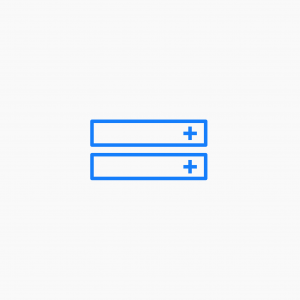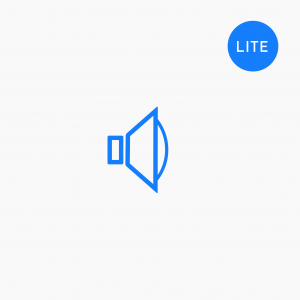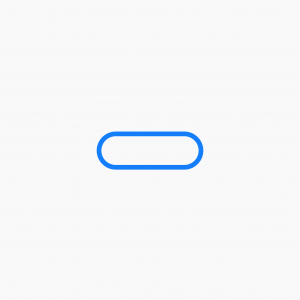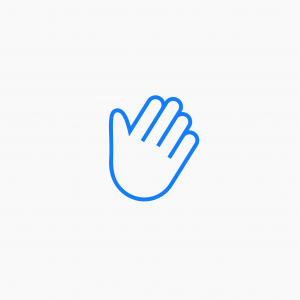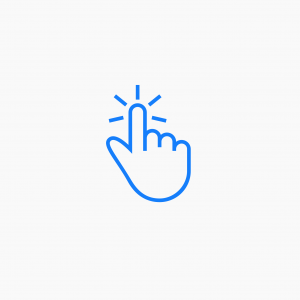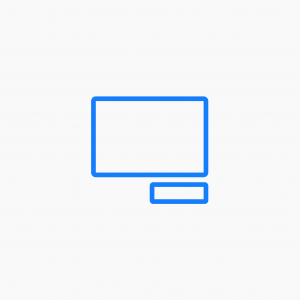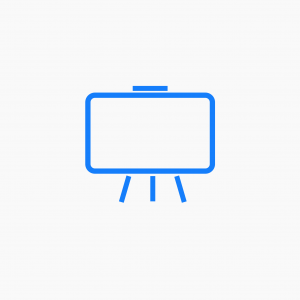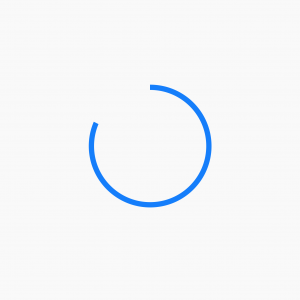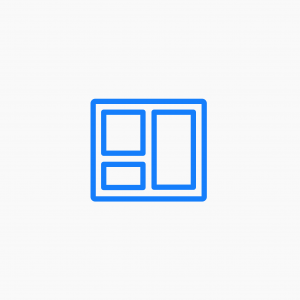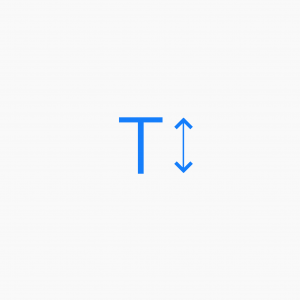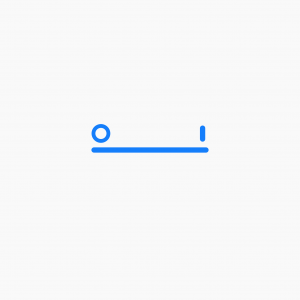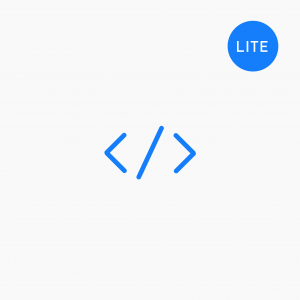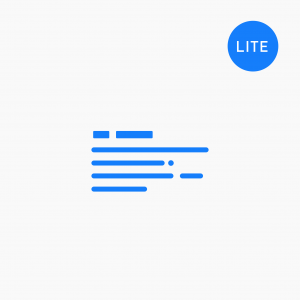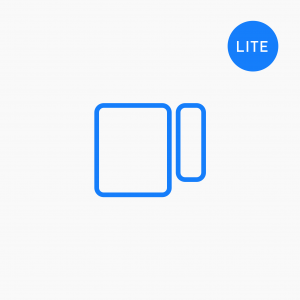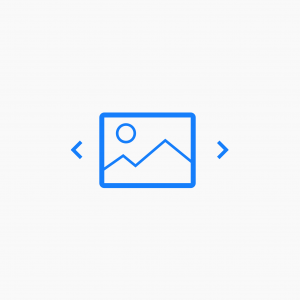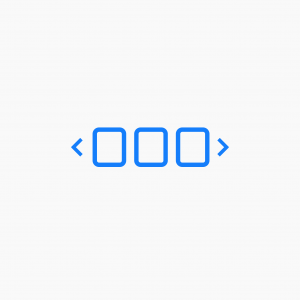Posts Carousel
Example 1
In this example, we're displaying all of our posts and limiting them to 3 per row. You can set the number of posts displayed by manipulating the post width. In order to progress to the next slide, you would need to click on the dot indicators.
Example 2
This is a gallery carousel with a hover effect. In this example we've removed the dot indicators and added the left and right arrows.
Example 3
By removing the featured image and adding in the post content, you can created a post preview block. In this example we've opted to make the post column heights equal.
Call to Action
Example 1 In this example, we’re showing the default ‘in-line’ call to action with a standard headline, description and right aligned button. Ready to find out more? Drop us a line today for a free quote! Click Here Example 2 Here we have opted for a background colour for a stacked version of the CTA…
Read MoreAccordion
Example 1 In this first example, the accordion is set with default options, showing only the label and a light grey surrounding box. If you open subsequent accordion rows, the others will remain open. Accordion Label 1 This is the accordion content. You add content using a standard WordPress text editor. Using the editor…
Read MoreContent Slider
Example 1 This is the default image slider set to show only images as slide backgrounds. If your images have different height dimensions, the slider will automatically crop them to the slider height size. Example 2 This example shows the content slider headline and text followed by a call to action button and a right…
Read MoreVideo Row Backgrounds
Example 1 In this example we’re showing a full-width video row background with a Vimeo embedded video. Our little feature is the incredible LA Gifathon from James Curran streaming direct from Vimeo. Create full-width Vimeo & YouTube Row backgrounds with Beaver Builder Video features the awesome LA Gifathon by James Curra on Vimeo
Read MoreSlideshow
Example 1 In this example were showing cropped images with a ‘Ken Burns’ effect and fade transition. Slide show starts automatically and we’re handing all controls. This is a good solution for full width rows too. Example 2 Here’s we showing the same slide show but with all controls enabled on hover. This slideshow…
Read MoreHTML
Example 1 Using standard HTML such as this form markup produces the form shown below. Enter names in the fields, then click “Submit” to submit the form: First name: Last name: Example 2 By adding JavaScript to the HTML module, we can add functions to the markup to perform certain actions. This examples displays an alert…
Read MoreSubscribe Form
Example 1 This is the standard, stacked subscribe form set to collect name and email address. Example 2 In this example we’ve opted to collect emails only and created an inline form and button. Example 3 Using the standard Beaver Builder button settings, we can add icons and style the button to suit the page…
Read MorePhoto
Example 1 In this example, we’re displaying a simple image file with a link back to this post. Example 2 In this example, we’re displaying the same image but adding lightbox functionality when clicked. Example 3 In this example, we’re displaying a photo along with the image caption. You can choose to show the caption…
Read More