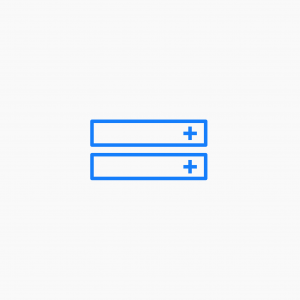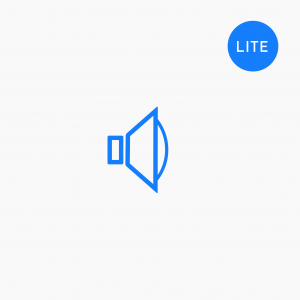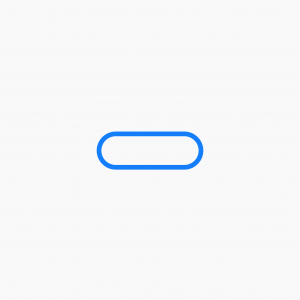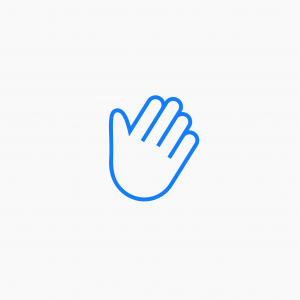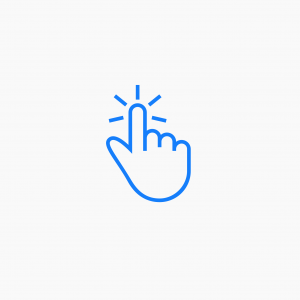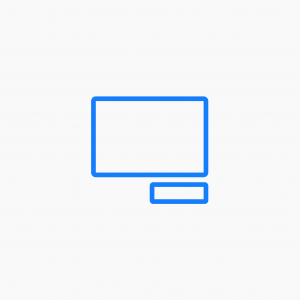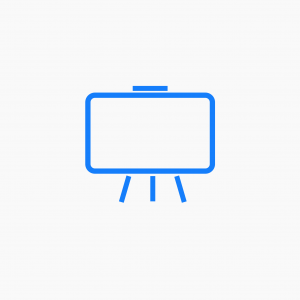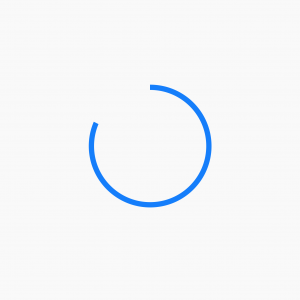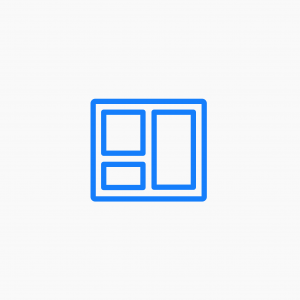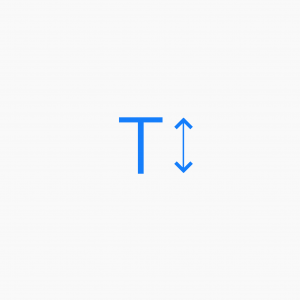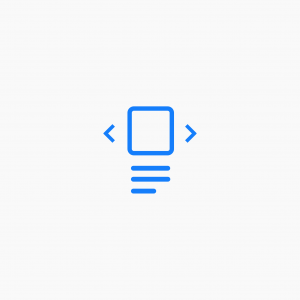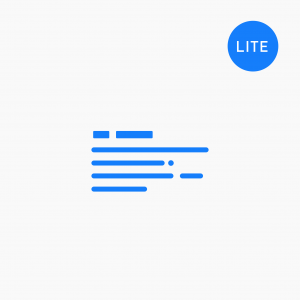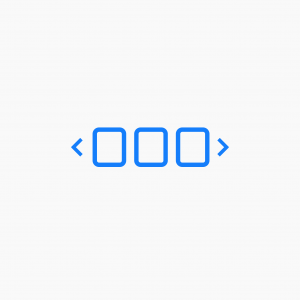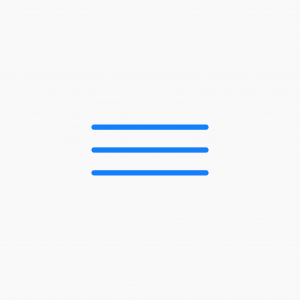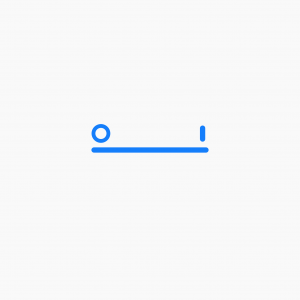Posts Carousel
Example 1
In this example, we're displaying all of our posts and limiting them to 3 per row. You can set the number of posts displayed by manipulating the post width. In order to progress to the next slide, you would need to click on the dot indicators.
Example 2
This is a gallery carousel with a hover effect. In this example we've removed the dot indicators and added the left and right arrows.
Example 3
By removing the featured image and adding in the post content, you can created a post preview block. In this example we've opted to make the post column heights equal.
Number Counter
Example 1 A simple percentage counter… Go 100% End Example 2 Add prefix and suffix text to your counter. This example is showing a count up to 100 timed over 100 seconds. Count up to 100 Start –100– End Over 100 seconds Example 3 Add a circular indicator and slow down the counter to represent,…
Read MoreSlideshow
Example 1 In this example were showing cropped images with a ‘Ken Burns’ effect and fade transition. Slide show starts automatically and we’re handing all controls. This is a good solution for full width rows too. Example 2 Here’s we showing the same slide show but with all controls enabled on hover. This slideshow…
Read MorePosts Carousel
Example 1 In this example, we’re displaying all of our posts and limiting them to 3 per row. You can set the number of posts displayed by manipulating the post width. In order to progress to the next slide, you would need to click on the dot indicators. Example 2 This is a gallery carousel with…
Read MoreHeading
Example 1 A standard H1 heading module, left aligned. This is an H1 heading Example 2 Using the previous example – in this case, we’ve changed the font to Lato Light and set a custom letter spacing. This is an H1 heading Example 3 In this example we’ve set the headline to 28px, right aligned…
Read MorePhoto
Example 1 In this example, we’re displaying a simple image file with a link back to this post. Example 2 In this example, we’re displaying the same image but adding lightbox functionality when clicked. Example 3 In this example, we’re displaying a photo along with the image caption. You can choose to show the caption…
Read MoreText Editor
Example 1 In this example, we’re using the text editor to place paragraph text and headlines. Lorem Ipsum Lorem Ipsum Lorem Ipsum Lorem Ipsum Lorem Ipsum Lorem Ipsum Lorem ipsum dolor sit amet, consectetur adipiscing elit. Donec vehicula felis ut purus porta, nec fringilla tellus varius. Suspendisse potenti. Nunc pharetra nibh neque, in egestas lorem…
Read MoreVideo Row Backgrounds
Example 1 In this example we’re showing a full-width video row background with a Vimeo embedded video. Our little feature is the incredible LA Gifathon from James Curran streaming direct from Vimeo. Create full-width Vimeo & YouTube Row backgrounds with Beaver Builder Video features the awesome LA Gifathon by James Curra on Vimeo
Read MoreAccordion
Example 1 In this first example, the accordion is set with default options, showing only the label and a light grey surrounding box. If you open subsequent accordion rows, the others will remain open. Accordion Label 1 This is the accordion content. You add content using a standard WordPress text editor. Using the editor…
Read MorePosts
Example 1 Here we have set up 3 posts with title, author and date displayed. Example 2 This examples shows posts as a gallery with information displayed on hover. Example 3 This examples uses a masonry grid format to display the posts with an excerpt. Example 4 This example uses the feed format with featured images to…
Read More