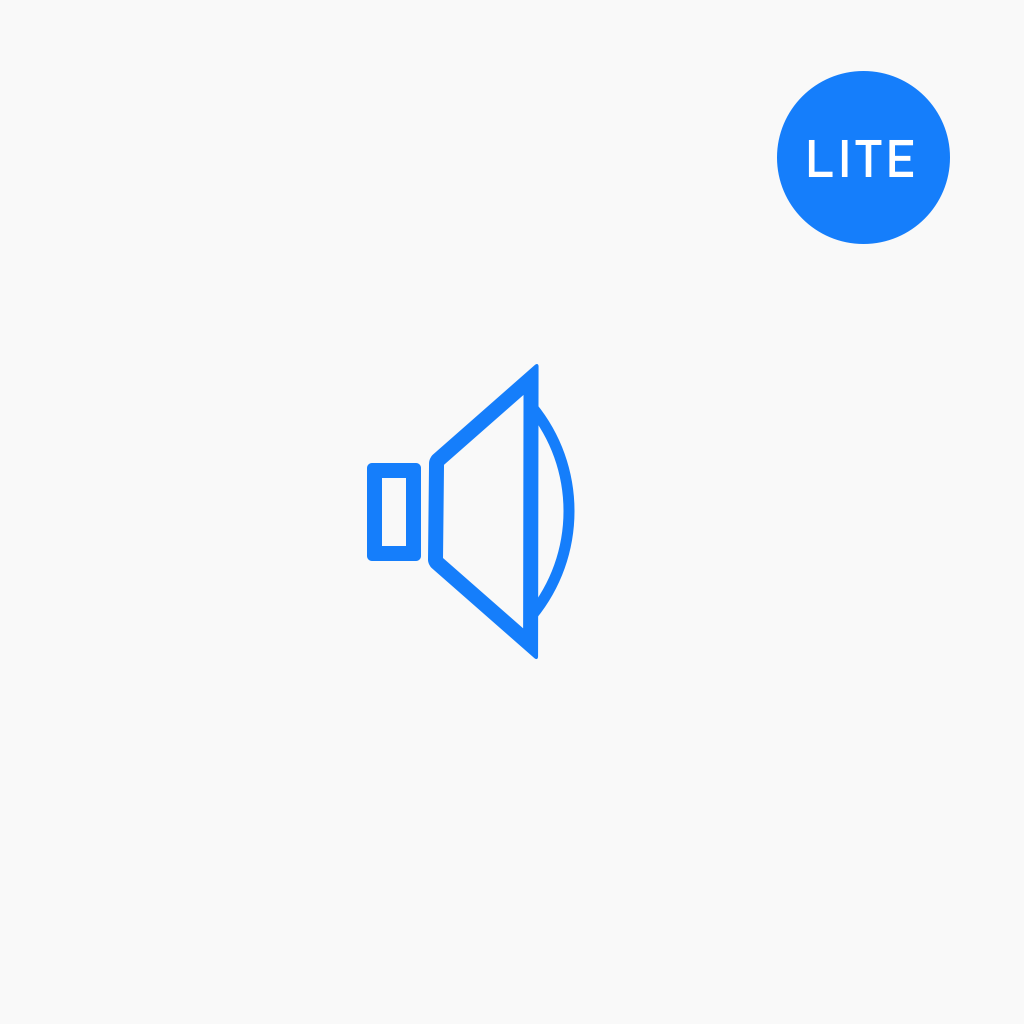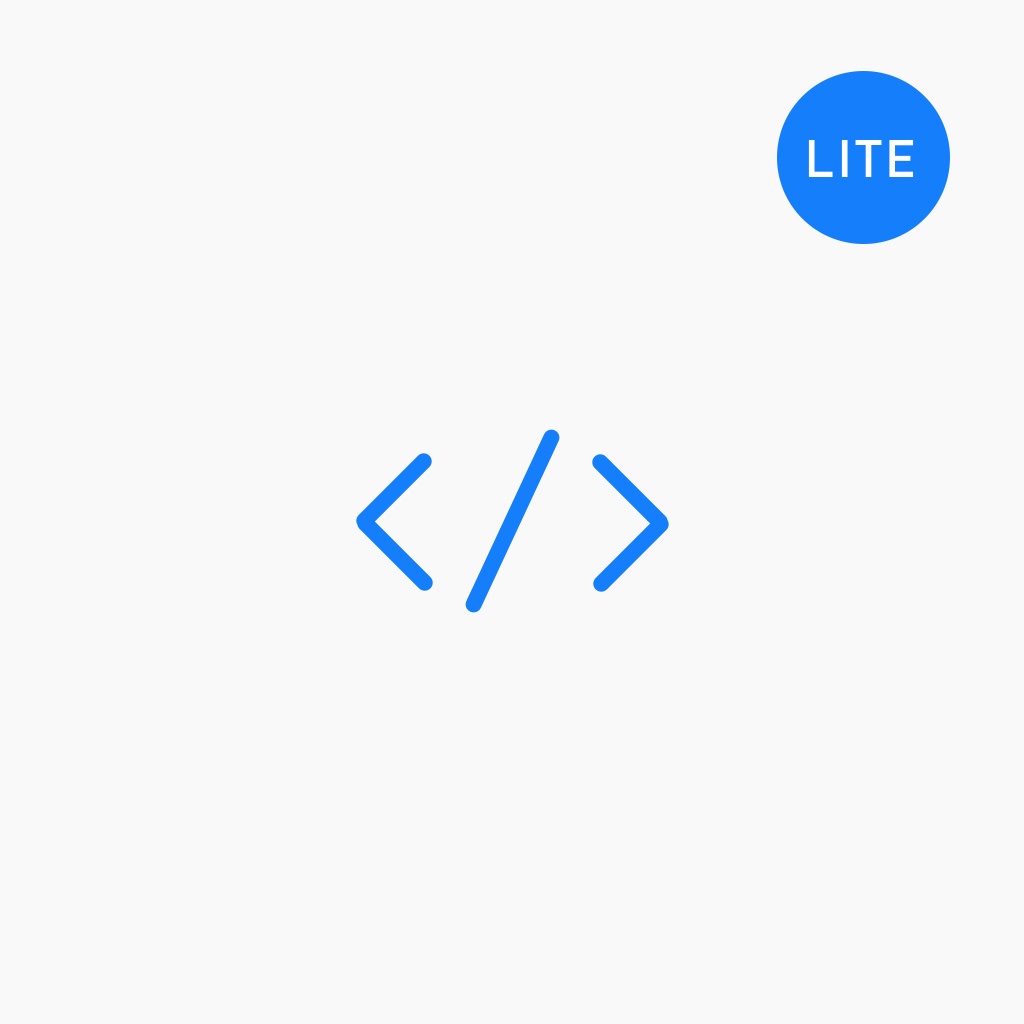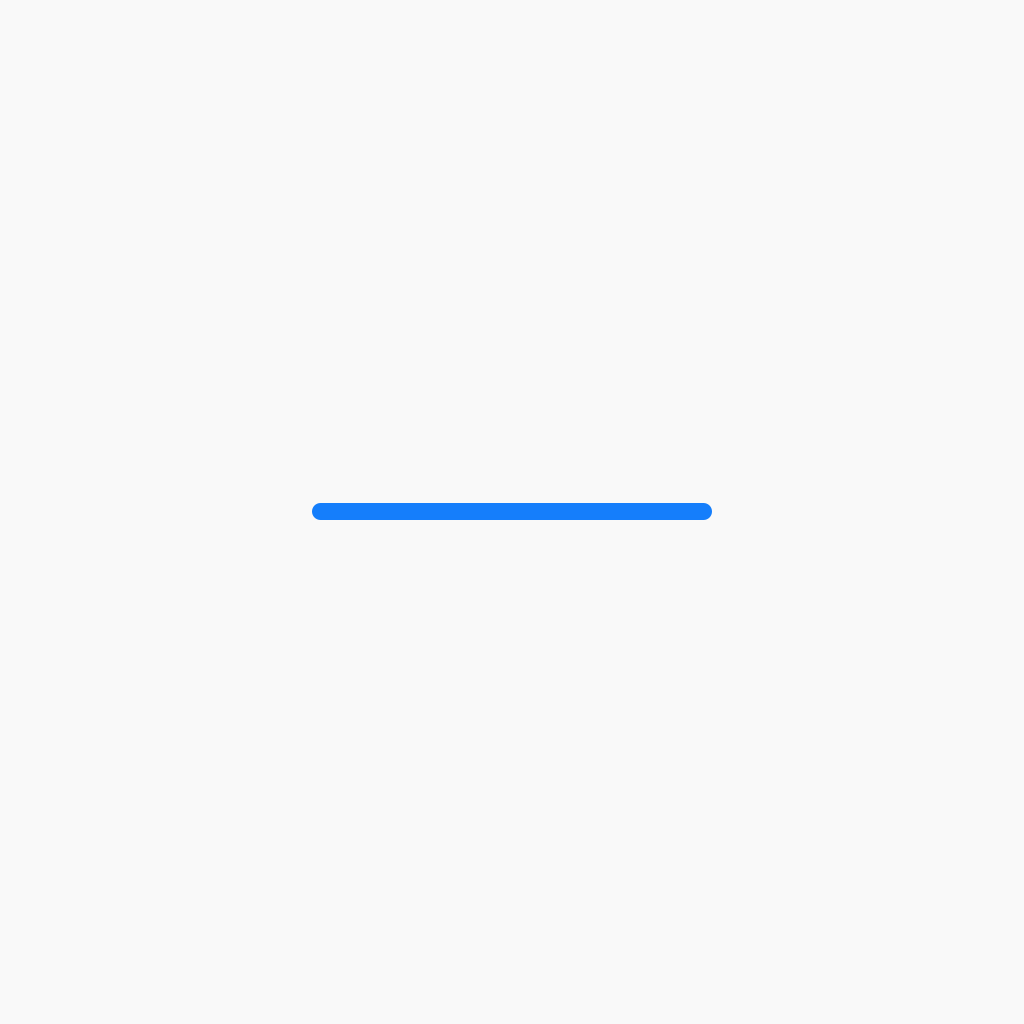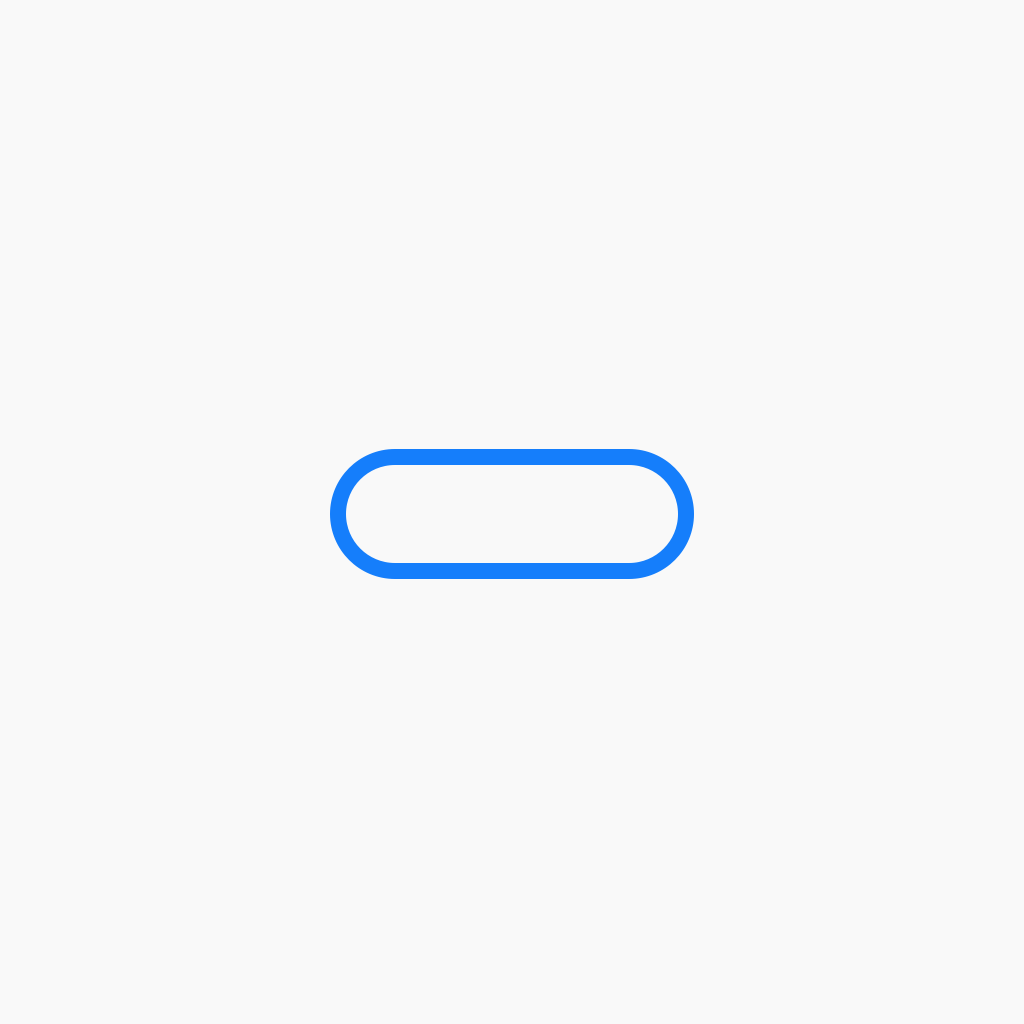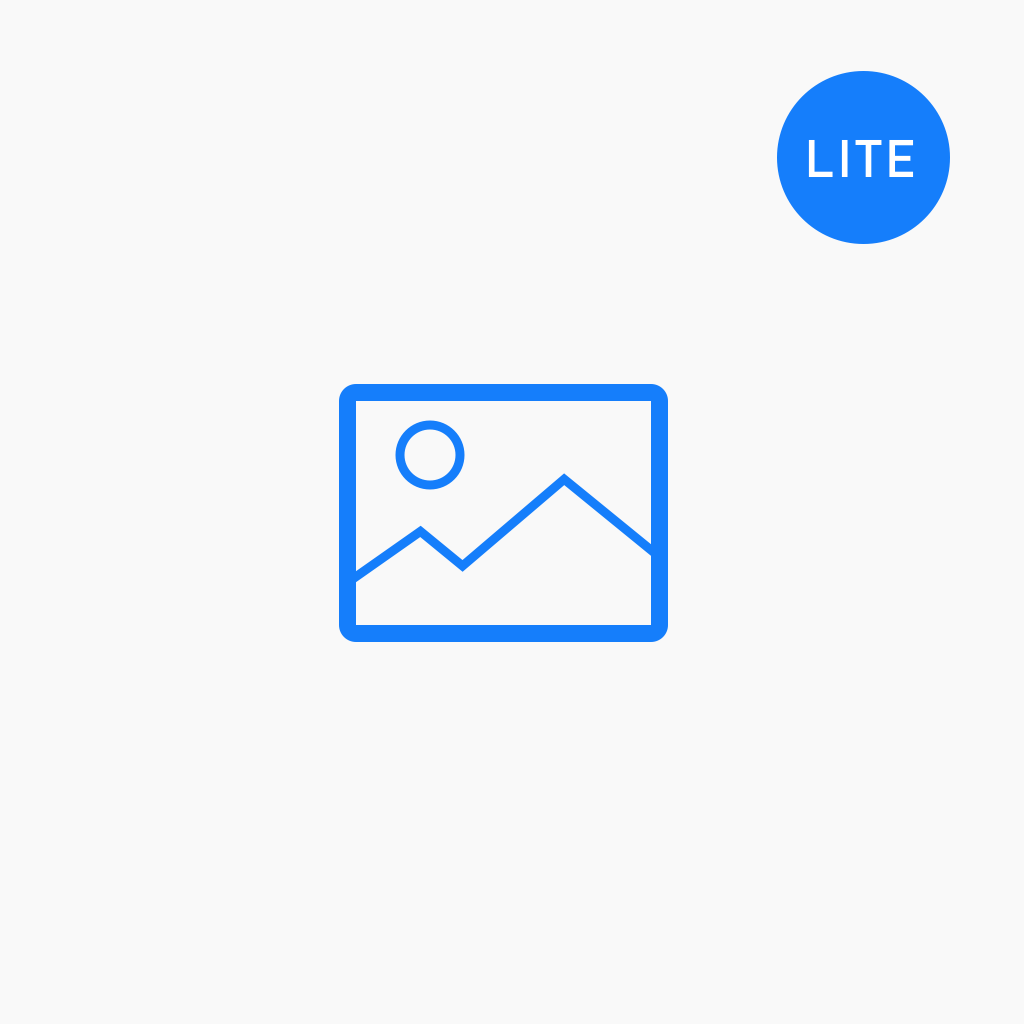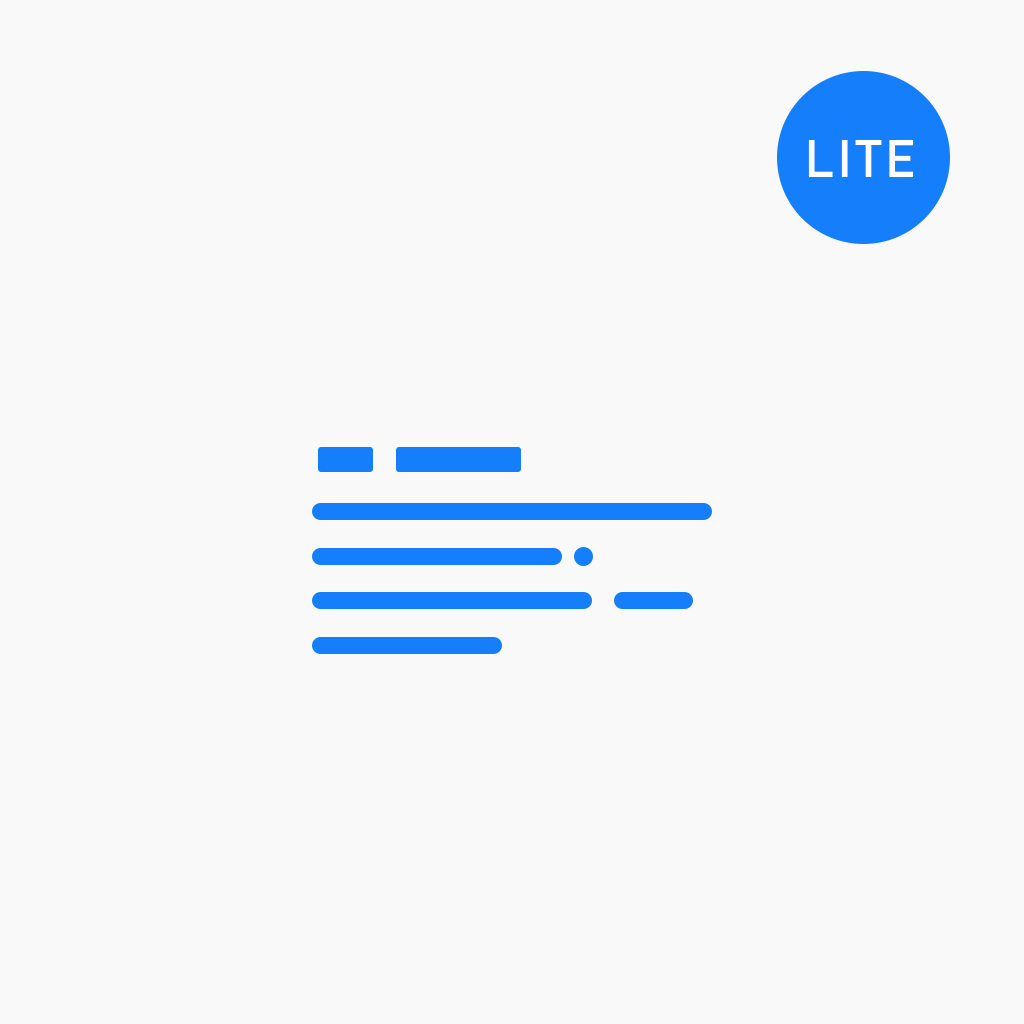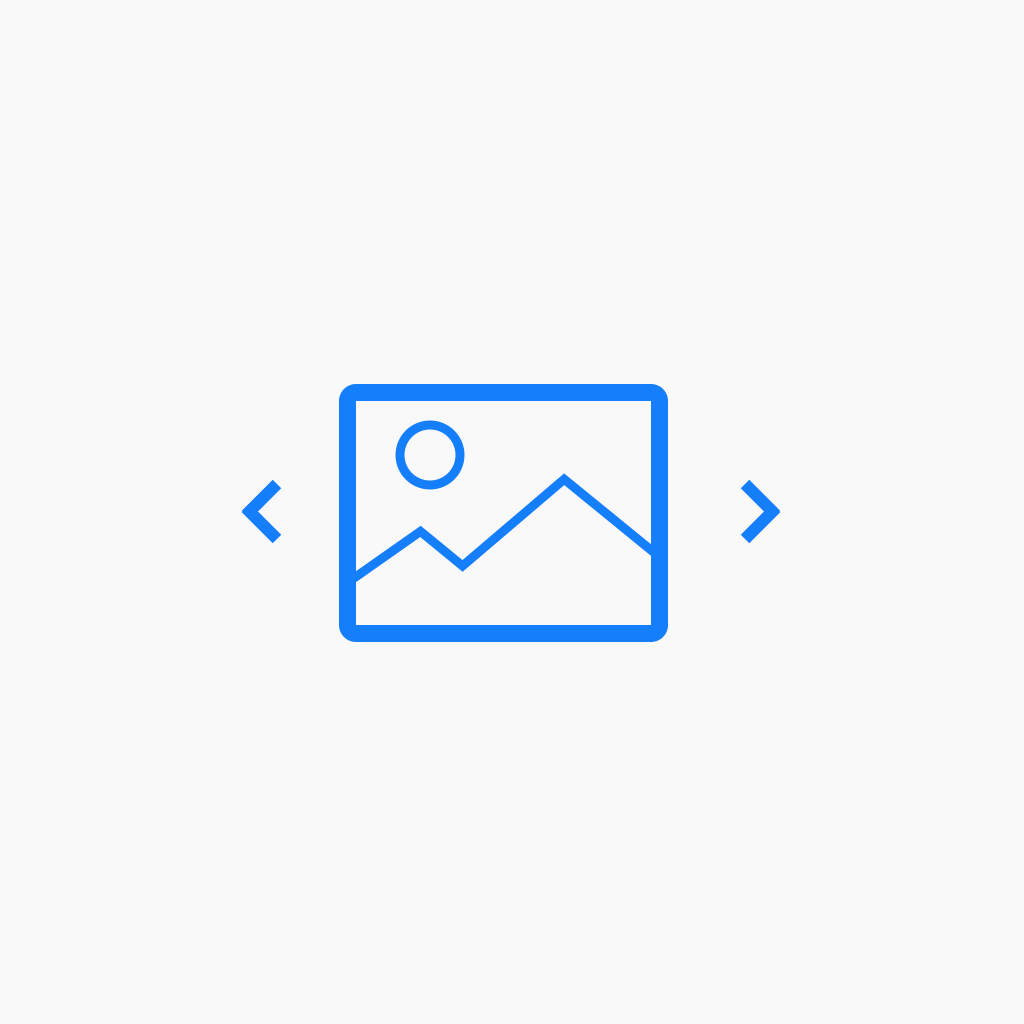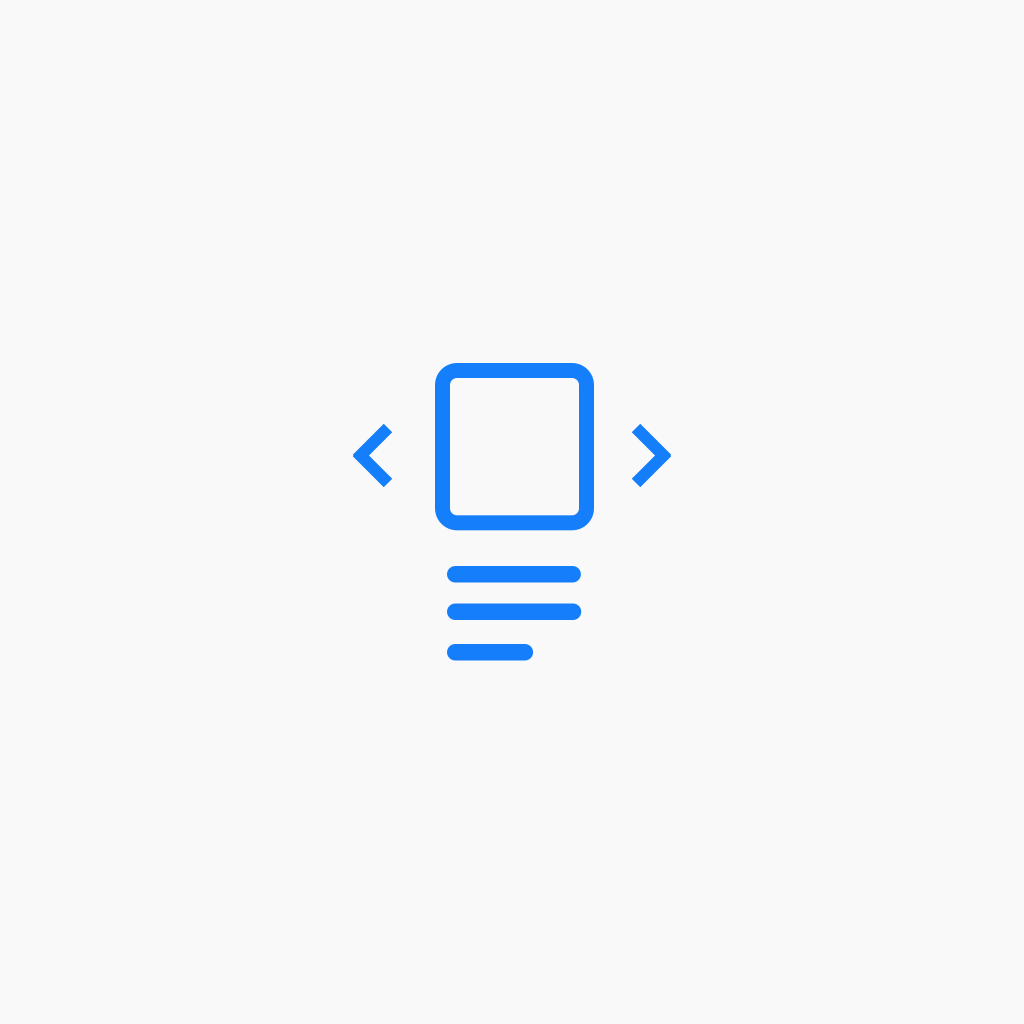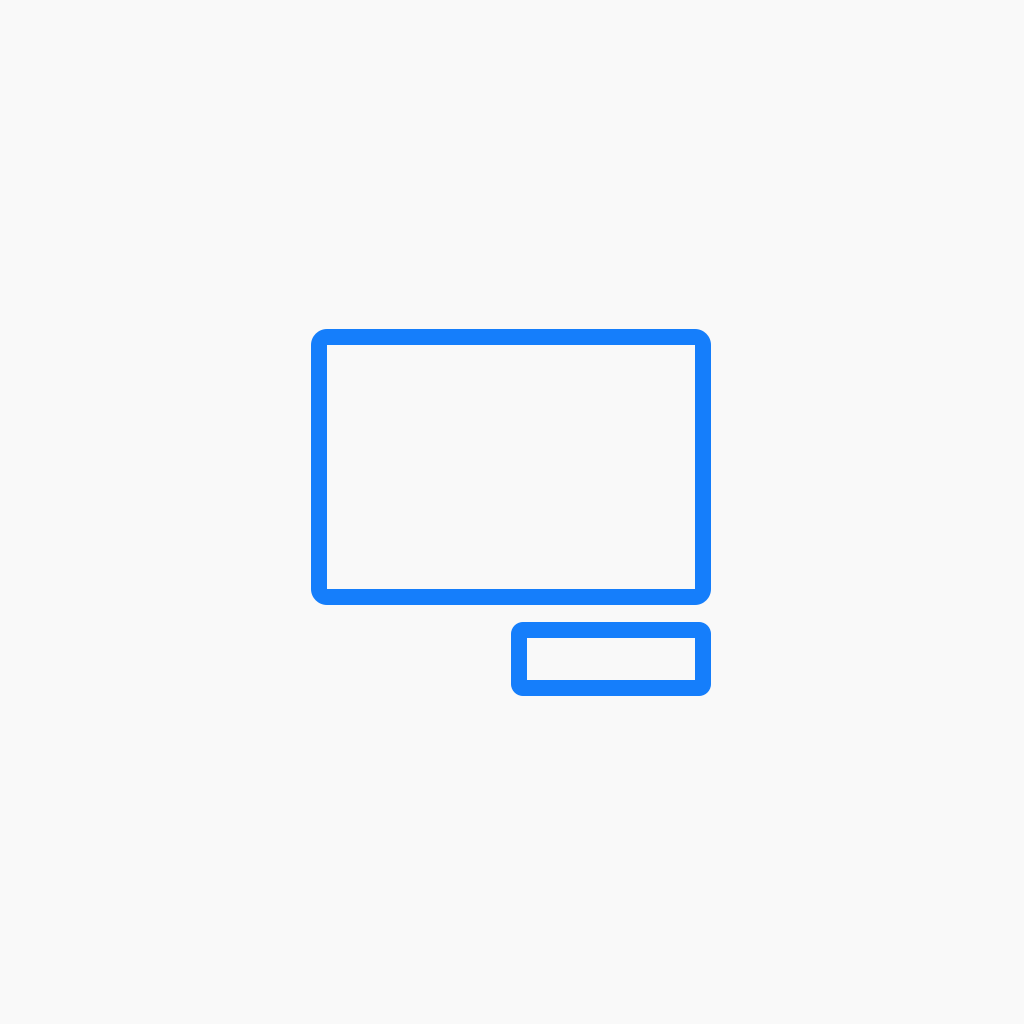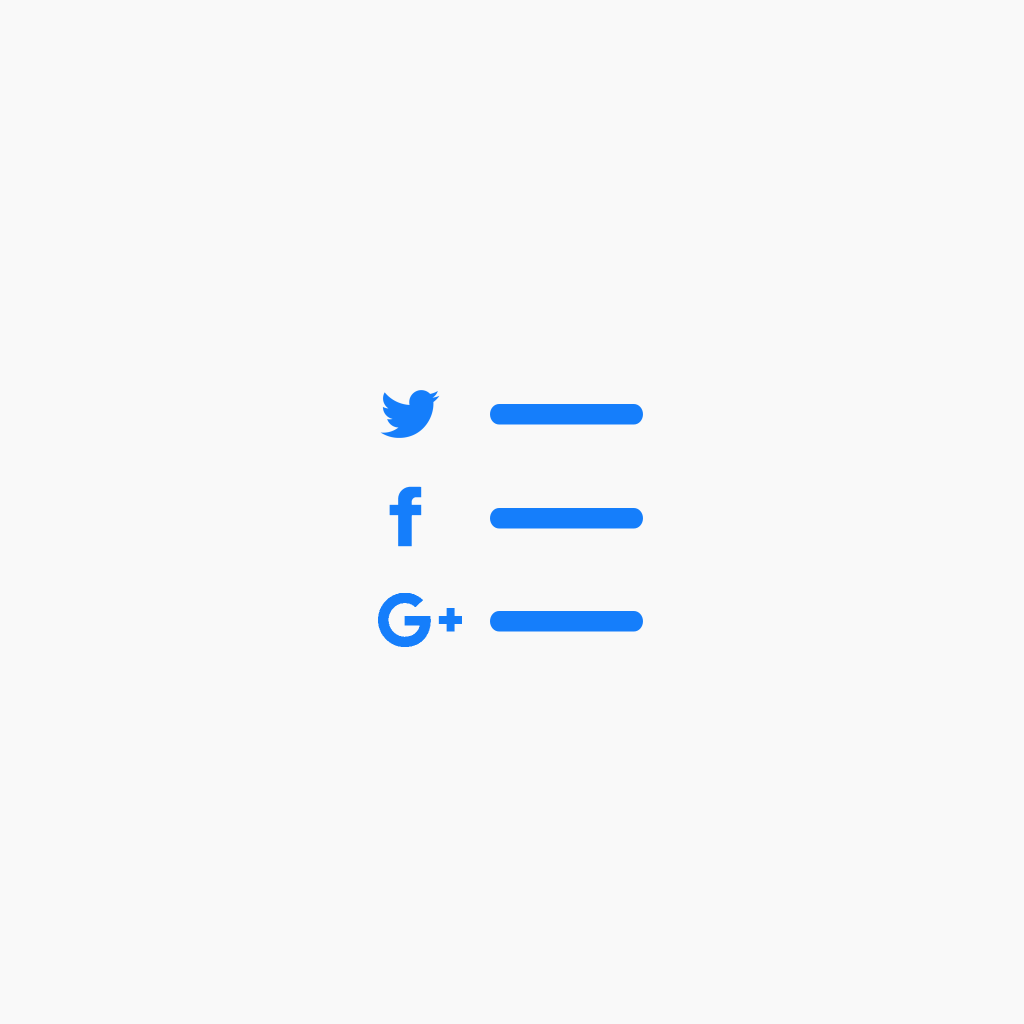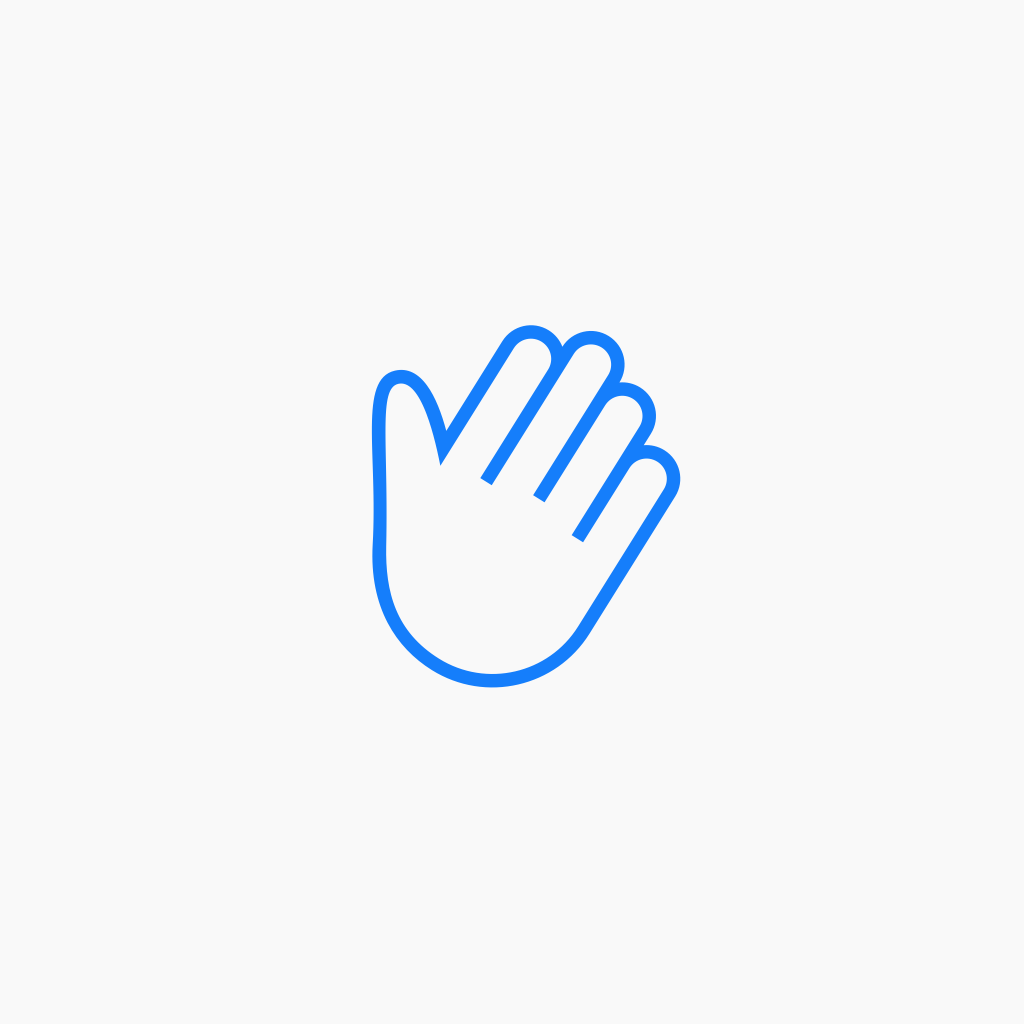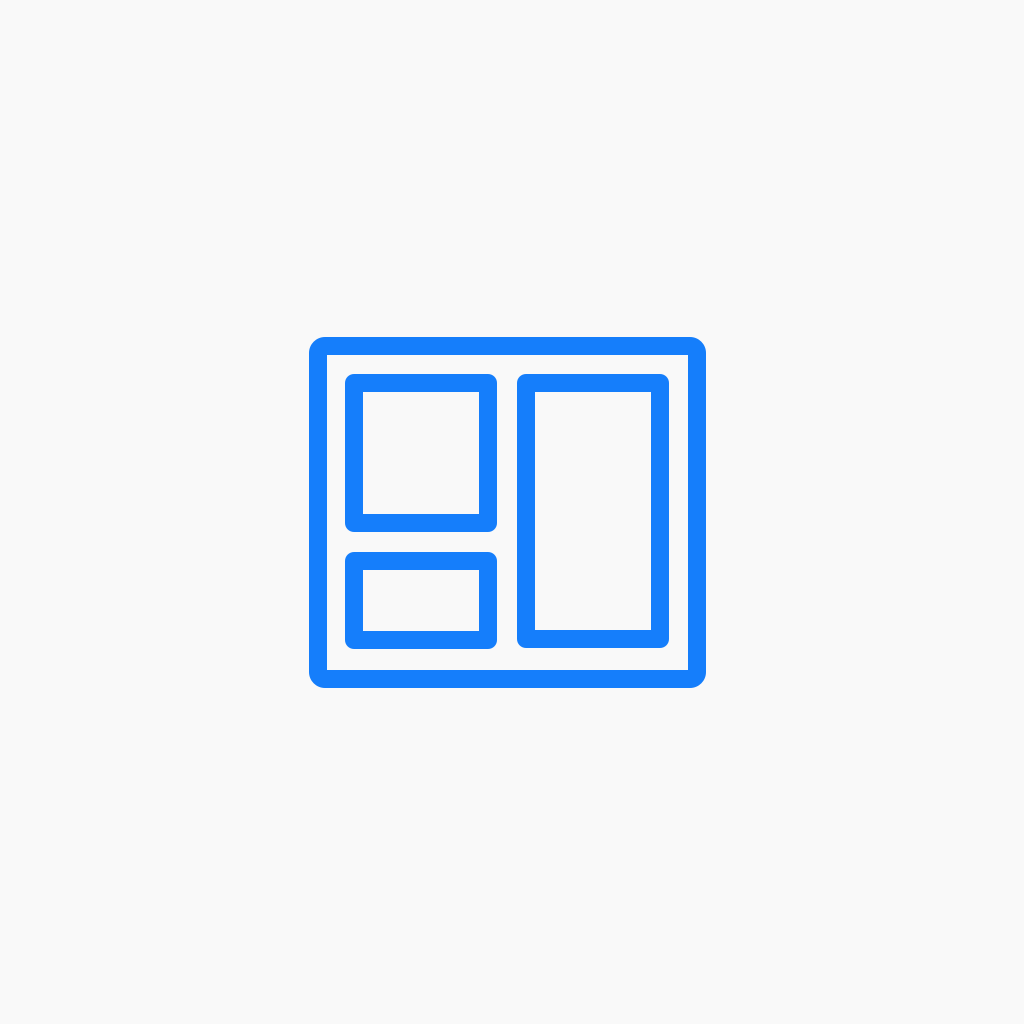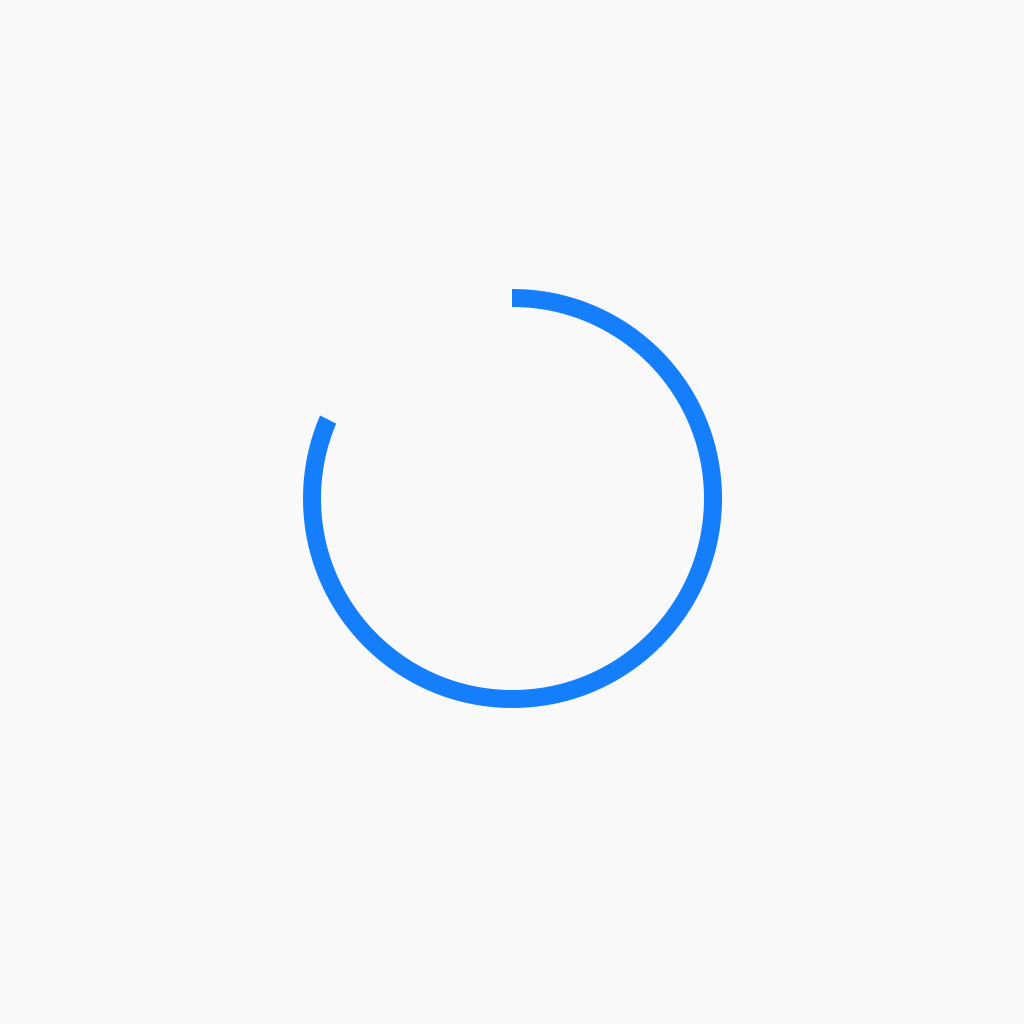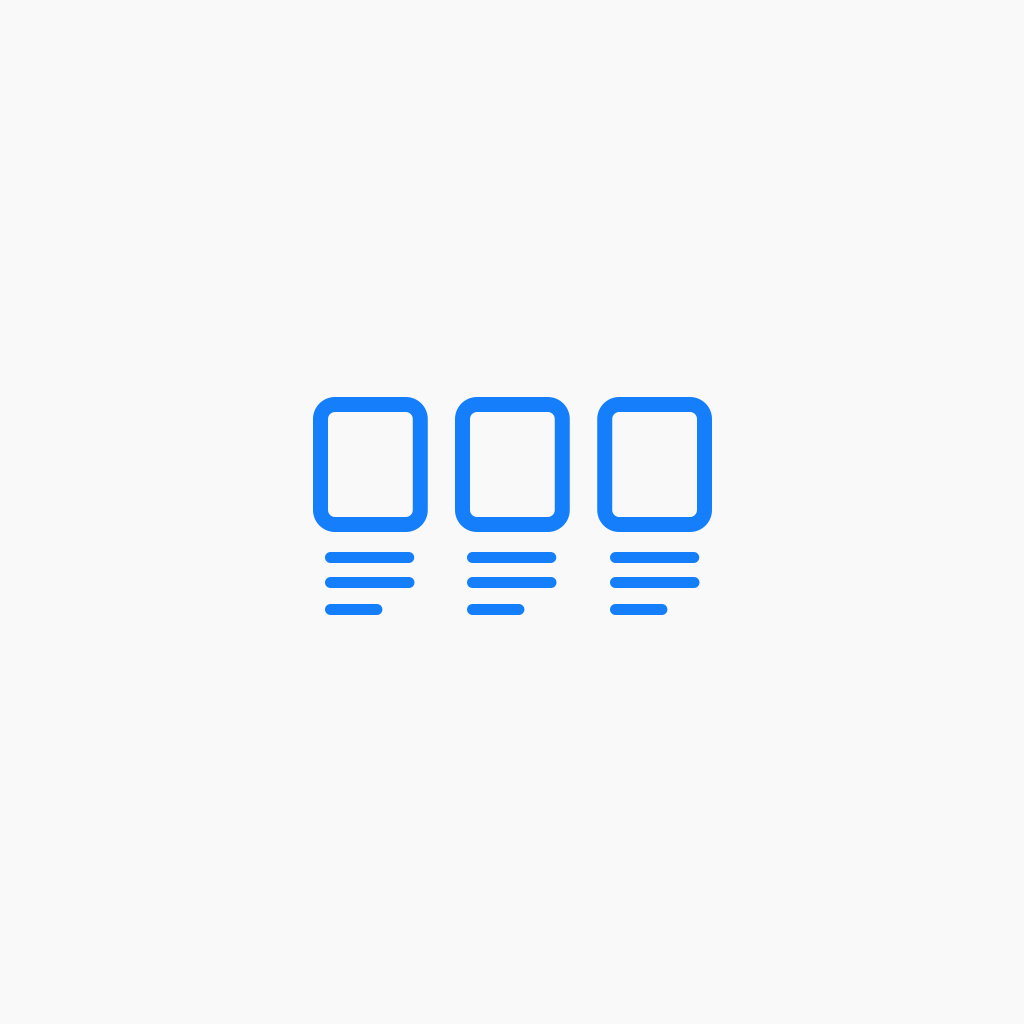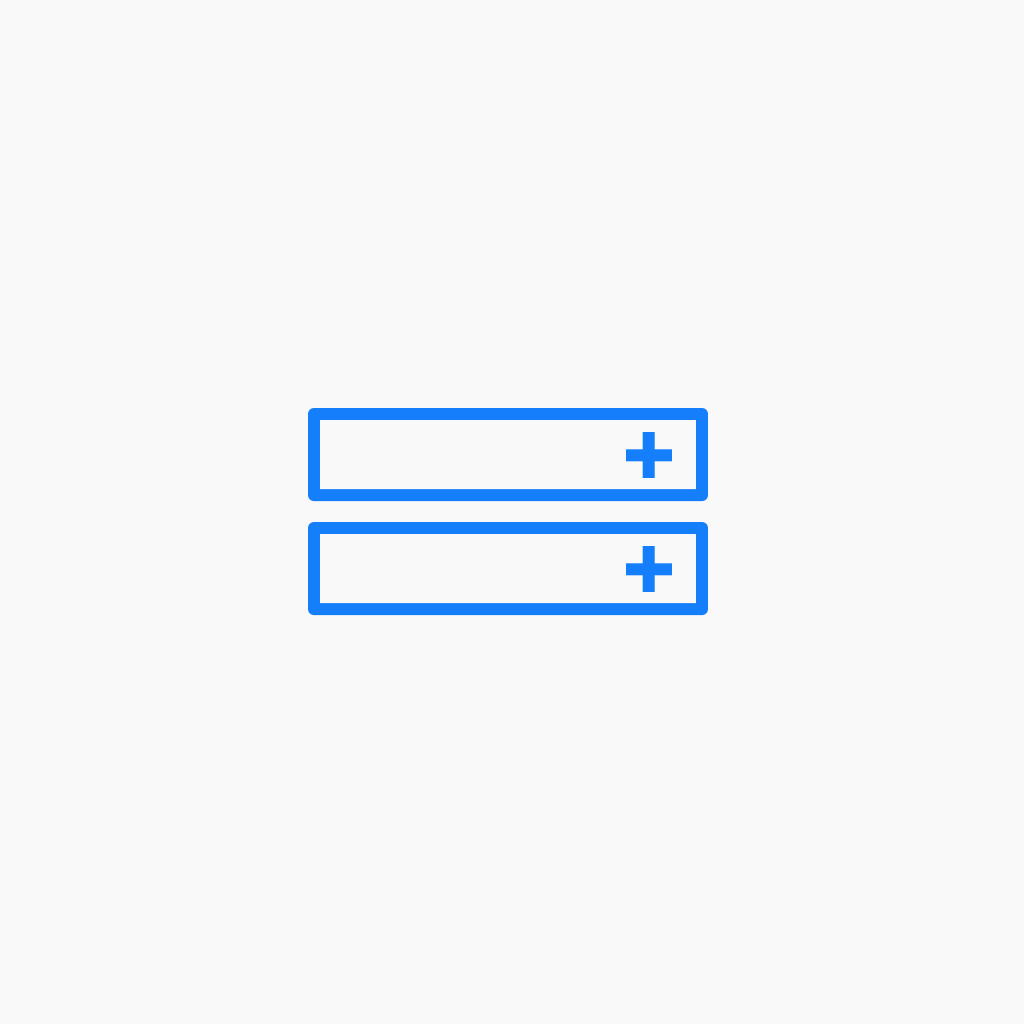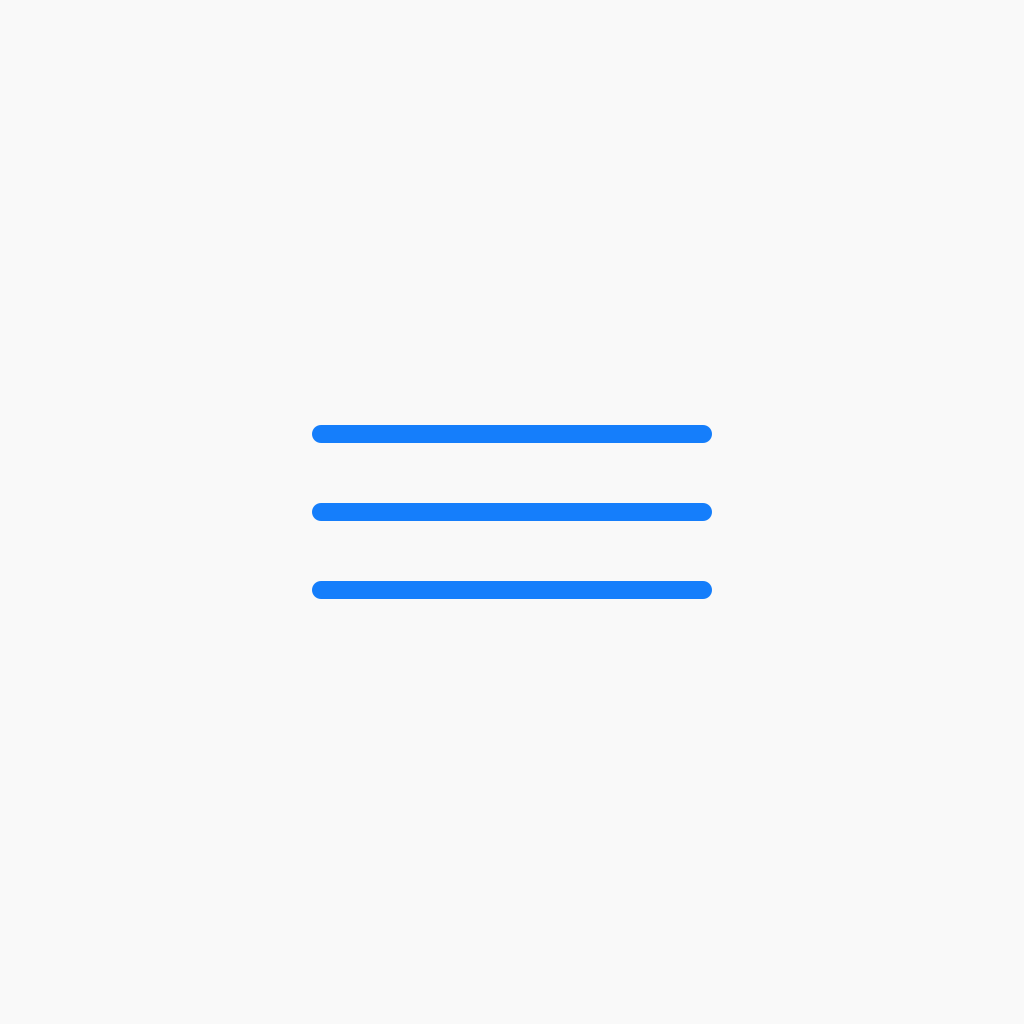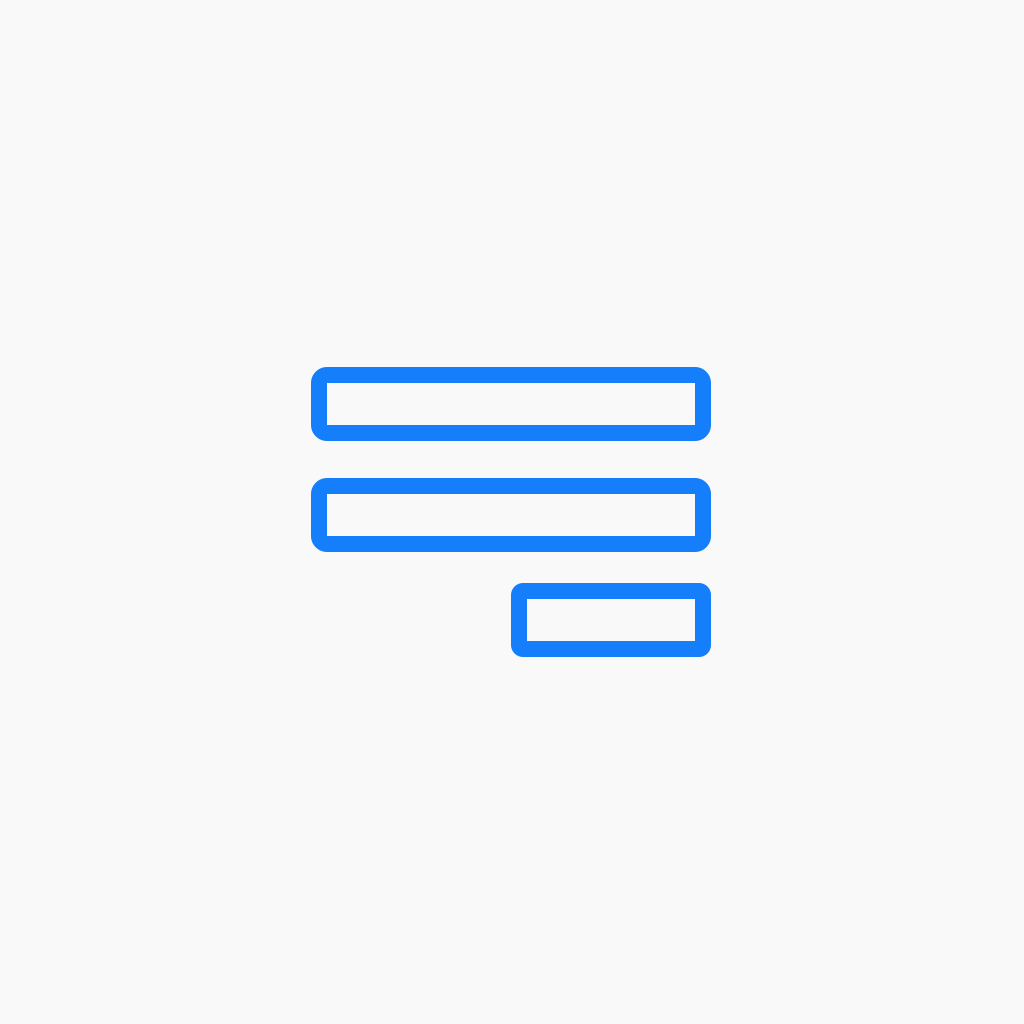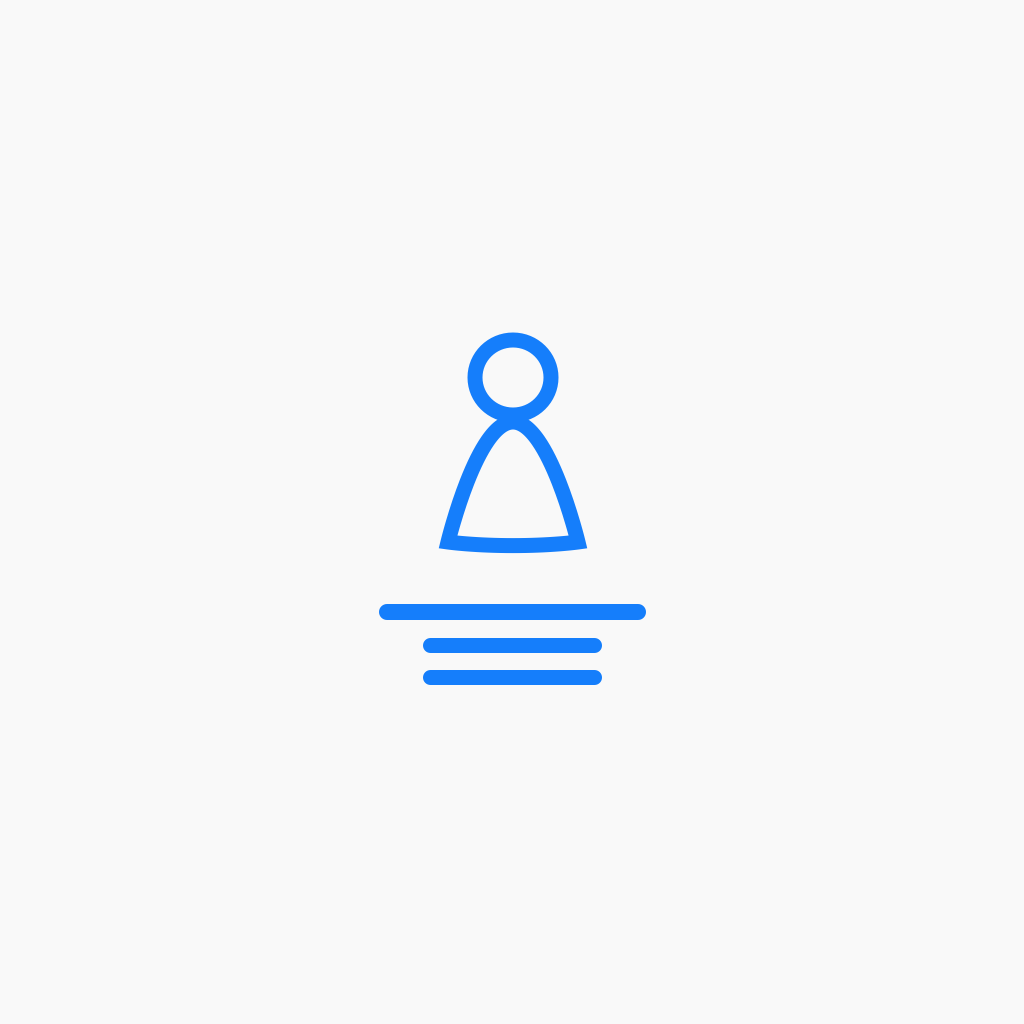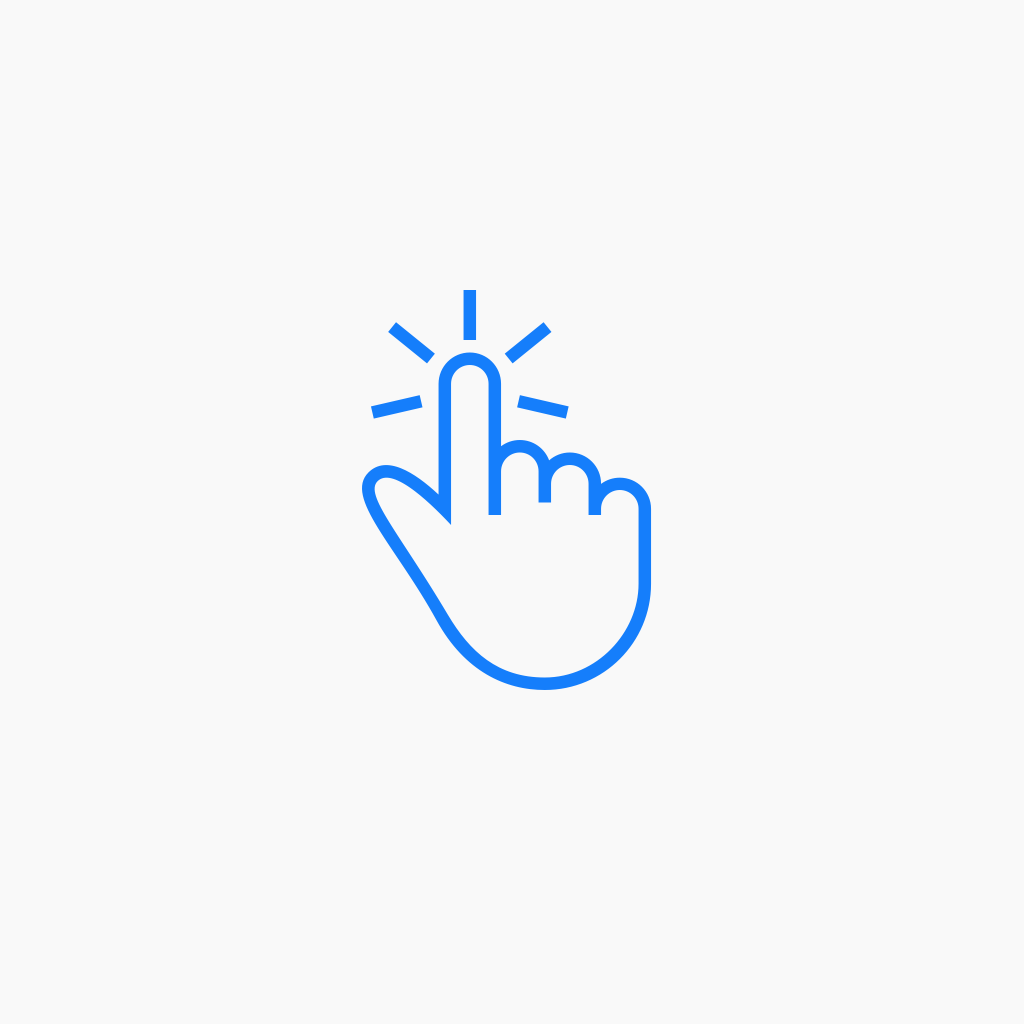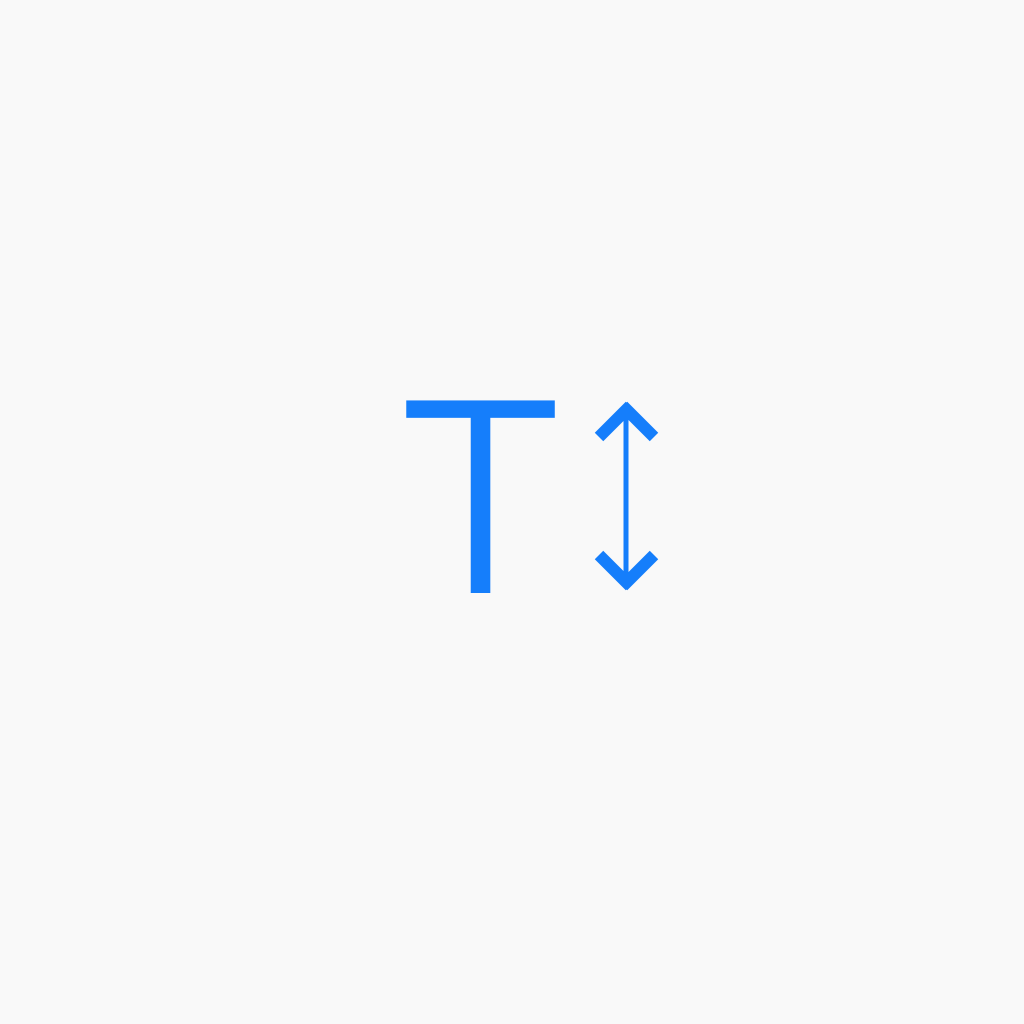Posts Slider
Example 1
This example uses the post slider with a thumbnail image set to left aligned. Best for viewing on large and medium devices.
Audio
Example 1 – Self Hosted mp3 Thirteen Thirtyfive by Dillon from the album The Silence Kills. Downloaded free from Last.fm Example 2 – URL Streaming Vivaldi: Autumn from The Four Seasons streaming from mfiles.co.uk
HTML
Example 1 Using standard HTML such as this form markup produces the form shown below. Enter names in the fields, then click “Submit” to submit the form: First name: Last name: Example 2 By adding JavaScript to the HTML module, we can add functions to the markup to perform certain actions. This examples displays an alert…
Separator
Example 1 Separators can act as simple dividers between content. In this example, we make a single line to divide two examples. Example 2 In this example, we’ve created a dashed line, increased the separator’s width to 5px and changed the colour to yellow. Example 3 In this example, we’ve increased the separator’s width to 15px…
Button
Example 1 A standard solid button with a 4x rounded corner. This button has a transition animation that initiates when the user hovers over the button. The button width is set to auto. CLICK ME Example 2 This is the same button but we’ve set the width to 200px. CLICK ME Example 3 A full width…
Photo
Example 1 In this example, we’re displaying a simple image file with a link back to this post. Example 2 In this example, we’re displaying the same image but adding lightbox functionality when clicked. Example 3 In this example, we’re displaying a photo along with the image caption. You can choose to show the caption…
Video
Example 1 This is a self-hosted mp4 file that is set to loop once you have started the video. Example 2 This is a Vimeo embed. Unlike the self-hosted option, there are no settings within the Beaver Builder video module to allow for the video to start automatically or loop indefinitely.
Text Editor
Example 1 In this example, we’re using the text editor to place paragraph text and headlines. Lorem Ipsum Lorem Ipsum Lorem Ipsum Lorem Ipsum Lorem Ipsum Lorem Ipsum Lorem ipsum dolor sit amet, consectetur adipiscing elit. Donec vehicula felis ut purus porta, nec fringilla tellus varius. Suspendisse potenti. Nunc pharetra nibh neque, in egestas lorem…
Example 2
If you prefer that your featured image occupies the entire background of the post, select 'background' from the featured image options. Here we've added a left aligned post title and included the content with a blue background. Good for large and medium devices.
Slideshow
Example 1 In this example were showing cropped images with a ‘Ken Burns’ effect and fade transition. Slide show starts automatically and we’re handing all controls. This is a good solution for full width rows too. Example 2 Here’s we showing the same slide show but with all controls enabled on hover. This slideshow…
Posts Slider
Example 1 This example uses the post slider with a thumbnail image set to left aligned. Best for viewing on large and medium devices. Example 2 If you prefer that your featured image occupies the entire background of the post, select ‘background’ from the featured image options. Here we’ve added a left aligned post title and…
Contact Form
Example 1 This is the default form option with name, email and message fields shown. Example 2 This example would be used to collect names and phone numbers for a support call back form. The form includes name, subject and phone number field and excludes the email field. The button has been styled accordingly. Example…
Content Slider
Example 1 This is the default image slider set to show only images as slide backgrounds. If your images have different height dimensions, the slider will automatically crop them to the slider height size. Example 2 This example shows the content slider headline and text followed by a call to action button and a right…
Social Buttons
Example 1 This example shows the default display of all of the social buttons – Facebook, Twitter and Google+. Other than limiting which buttons are displayed there are no other settings to adjust.
Call Out
Example 1 In this example, we show a call out with a left aligned icon and H3 heading text. Do something today The standard call-out box includes a Heading and description text much like the Call to action module. However, with the call out module you have a few extra features to use such adding images…
Icon
Example 1 This example shows a simple icon with right aligned text. Text is controlled through the WordPress editor so you can set it as a heading or paragraph text accordingly Example 2 In this example, we’re using an icon on its own – the icon is coloured white with a blue circular background. Backgrounds…
Gallery
Example 1 In ‘Thumbs’ mode, the gallery module will display the thumbnail version of your images. In this example, our thumbnails are set to 150 x 150px in the media library image settings. If you change this to say, 200 x 200px, BB will display that size of image in the gallery module. Example 2 In this…
Countdown
Example 1 The default number counter shows days, hours, minutes and seconds. There are no options to display years. The number counter is always centrally placed in the column or row. Day Hour Minute Second Example 2 Change the number and text size and colour and add a separator between them. Day Hour…
Posts
Example 1 Here we have set up 3 posts with title, author and date displayed. Example 2 This examples shows posts as a gallery with information displayed on hover. Example 3 This examples uses a masonry grid format to display the posts with an excerpt. Example 4 This example uses the feed format with featured images to…
Example 3
This is a similar example but in this case, we've moved the content to the bottom of the post slider and added arrows to navigate. Good for large and medium devices.
Contact Form
Example 1 This is the default form option with name, email and message fields shown. Example 2 This example would be used to collect names and phone numbers for a support call back form. The form includes name, subject and phone number field and excludes the email field. The button has been styled accordingly. Example…
Accordion
Example 1 In this first example, the accordion is set with default options, showing only the label and a light grey surrounding box. If you open subsequent accordion rows, the others will remain open. Accordion Label 1 This is the accordion content. You add content using a standard WordPress text editor. Using the editor…
Icon Group
Example 1 A simple icon group showing a draining battery. In this example, the 4 icons are left aligned, sized at 40px with 30px between them and coloured yellow. Example 2 Within the Icon Group modules individual icon settings is a style tab to assign colours to each icon. In this example the American Express,…
Number Counter
Example 1 A simple percentage counter… Go 100% End Example 2 Add prefix and suffix text to your counter. This example is showing a count up to 100 timed over 100 seconds. Count up to 100 Start –100– End Over 100 seconds Example 3 Add a circular indicator and slow down the counter to represent,…
Menu
Example 1 This is the default menu module layout showing a simple menu with a 15px font, spaced at 10px between links. Example 2 In this example we’re showing a menu with sub-items, indicated by including a down arrow. Example 3 In this example we’ve taken the same menu and applied a background and…
Posts
Example 1 Here we have set up 3 posts with title, author and date displayed. Example 2 This examples shows posts as a gallery with information displayed on hover. Example 3 This examples uses a masonry grid format to display the posts with an excerpt. Example 4 This example uses the feed format with featured images to…
Subscribe Form
Example 1 This is the standard, stacked subscribe form set to collect name and email address. Example 2 In this example we’ve opted to collect emails only and created an inline form and button. Example 3 Using the standard Beaver Builder button settings, we can add icons and style the button to suit the page…
Testimonials
Example 1 In this example we’re showing a slider of testimonials with a customised header. Awesome feedback from our customers What an awesome experience this has been. Our day out hot air ballooning will never be forgotten! We’ll always cherish our night-time hot air balloon experience! Thank you team for a wonderful time. Example 2…
Call to Action
Example 1 In this example, we’re showing the default ‘in-line’ call to action with a standard headline, description and right aligned button. Ready to find out more? Drop us a line today for a free quote! Click Here Example 2 Here we have opted for a background colour for a stacked version of the CTA…
Heading
Example 1 A standard H1 heading module, left aligned. This is an H1 heading Example 2 Using the previous example – in this case, we’ve changed the font to Lato Light and set a custom letter spacing. This is an H1 heading Example 3 In this example we’ve set the headline to 28px, right aligned…